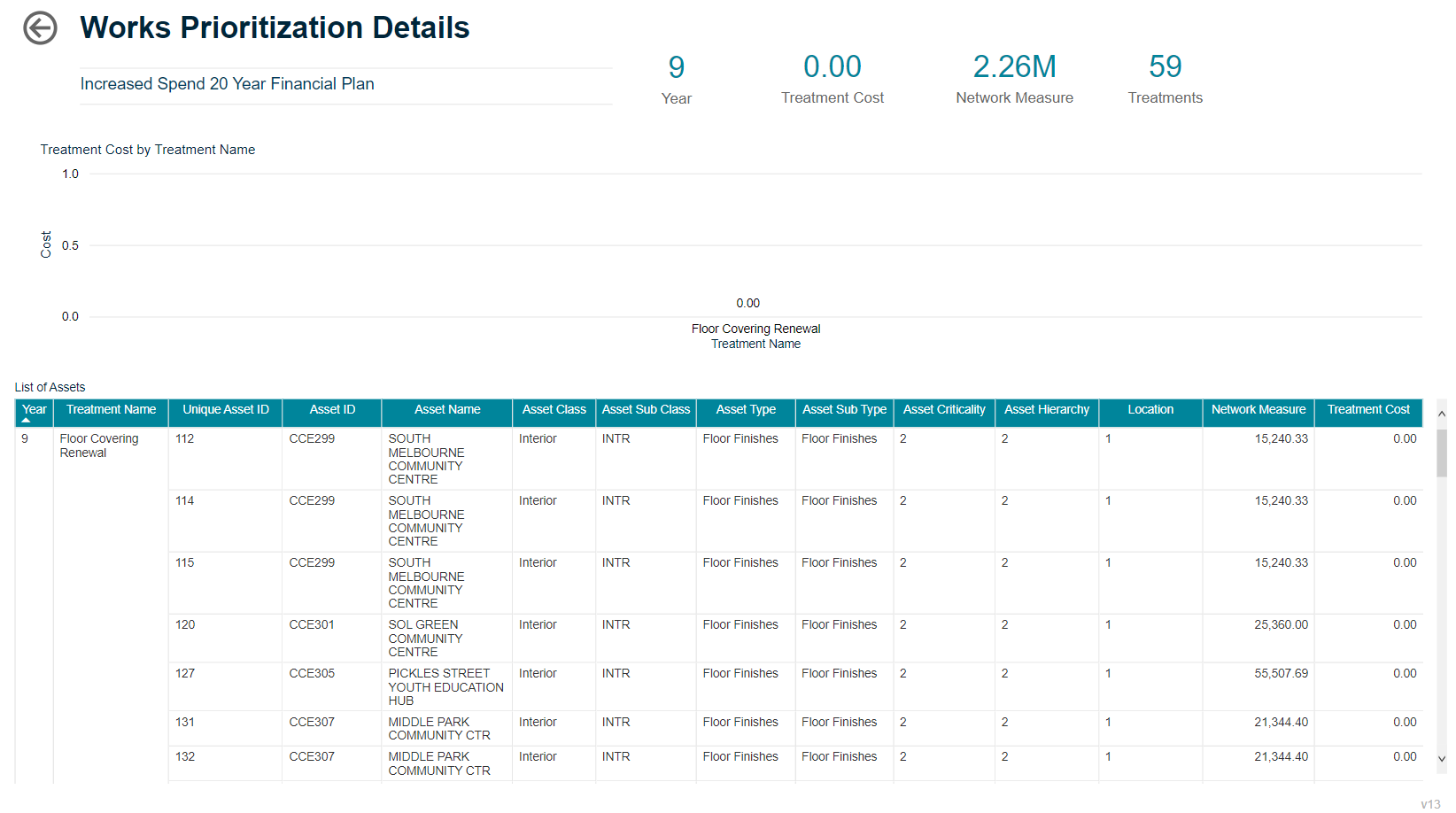Works Program Schedule
Objective: Gain an understanding of the Works Program Schedule report
The Works Program Schedule provides details of the treatment type for each year, along with the asset id, asset name and the total sum of the treatment costs for each year of the simulation.
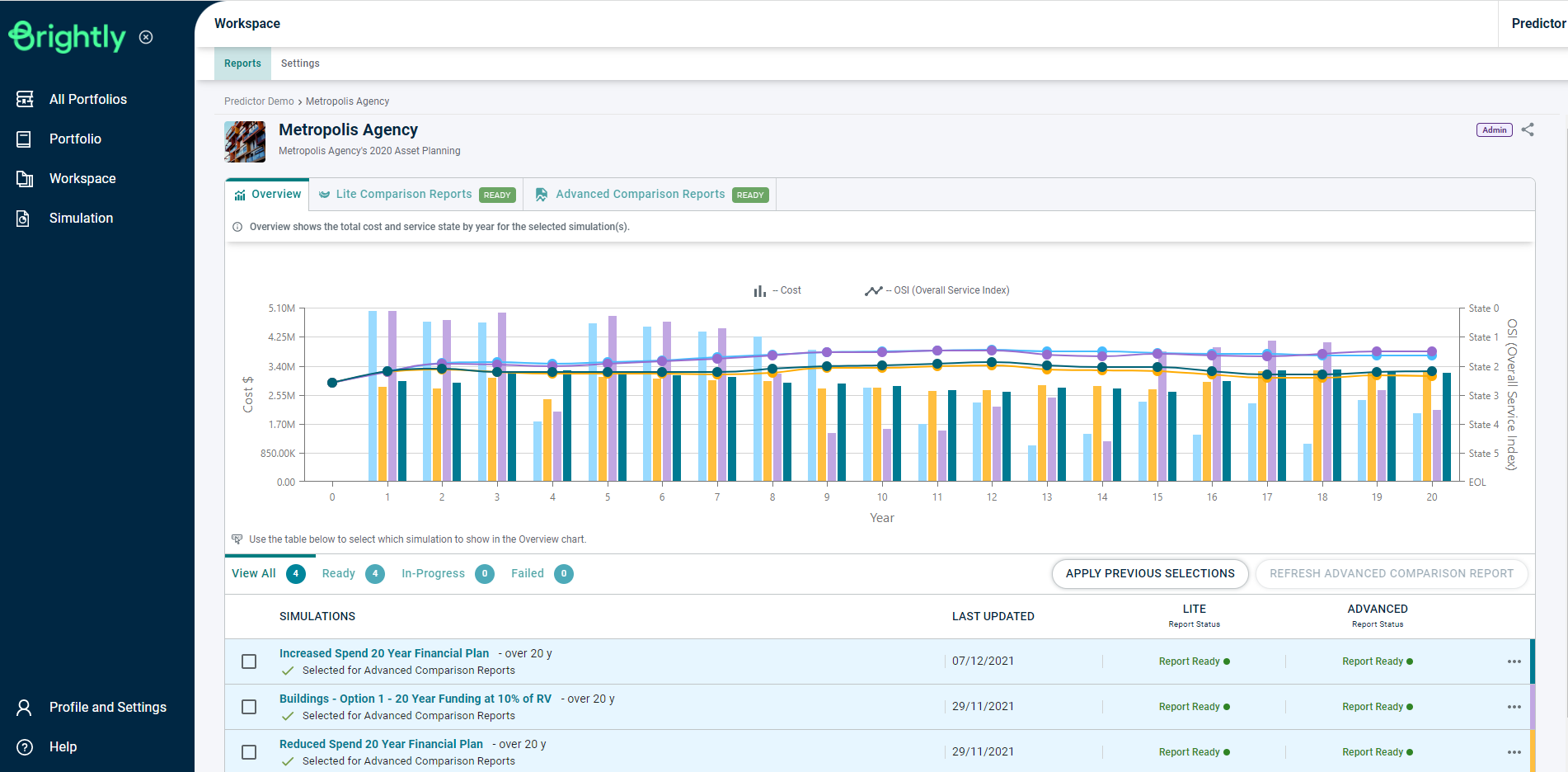
Once the Simulation is loaded, users can click on the 'Works Program Schedule' report in the Advanced Reports tab, under the Works Planning section, or use the Search Reports box to locate the correct report.
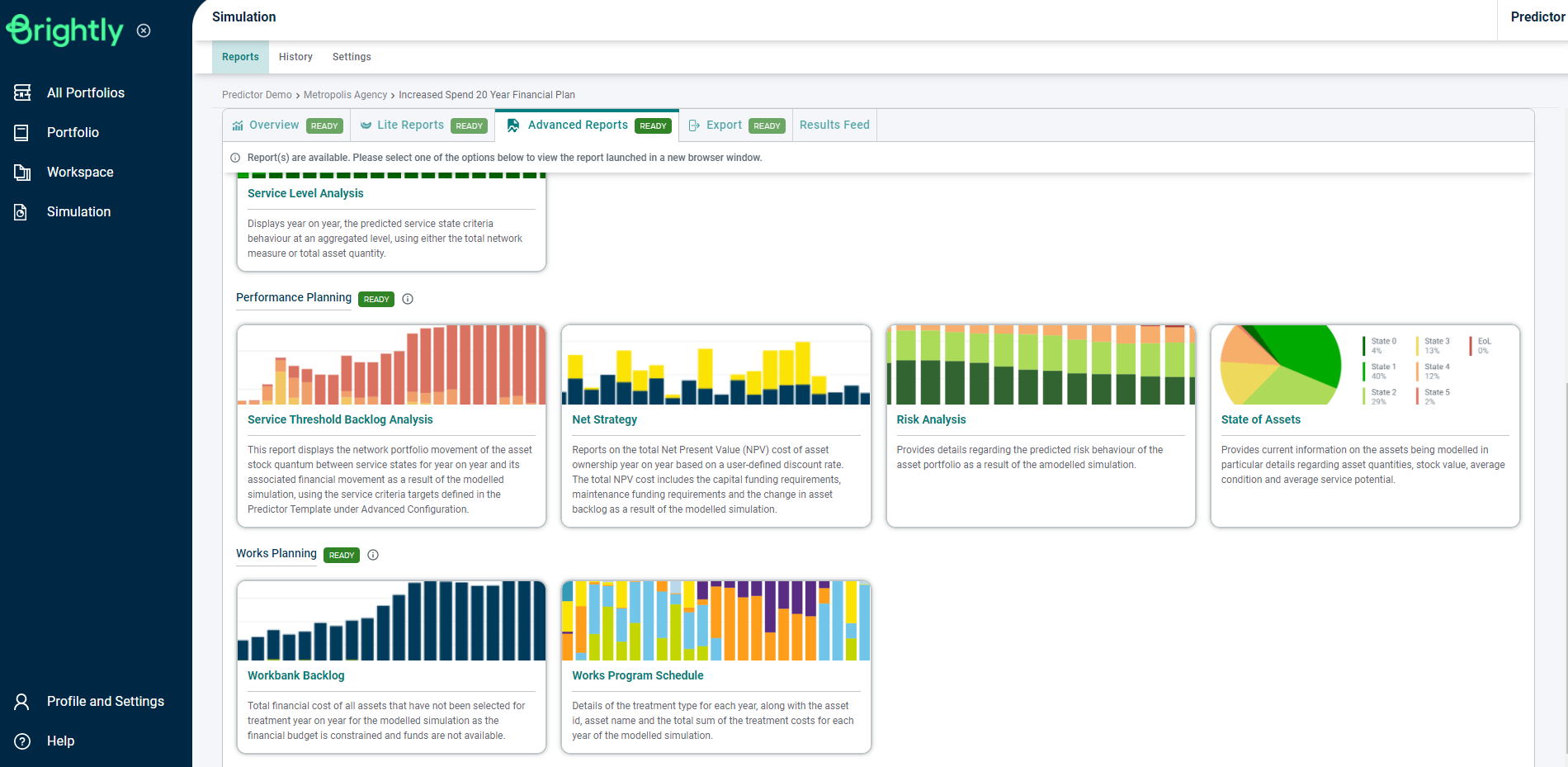
This will load the Works Program Schedule report.
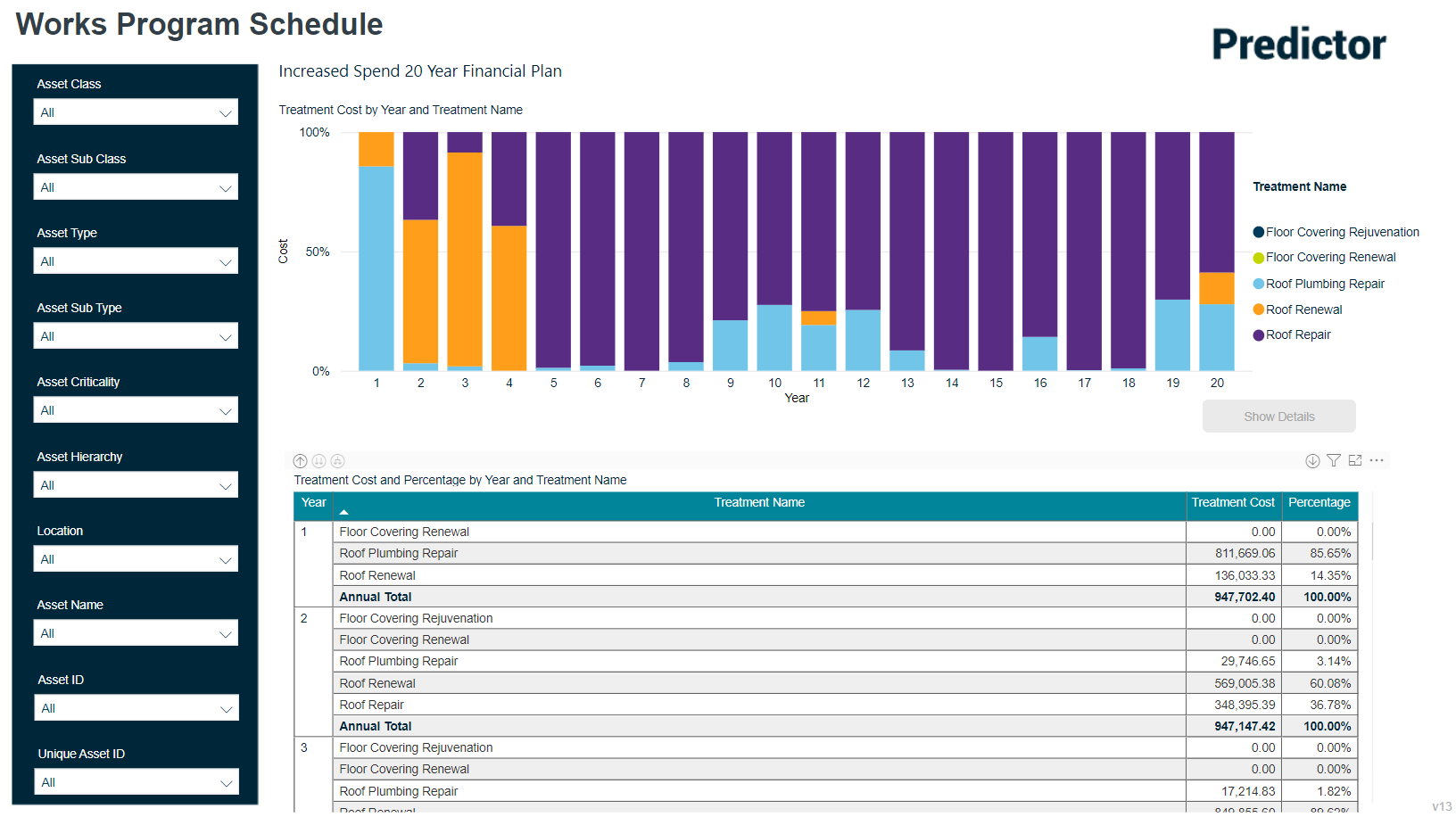
Users can select specific Treatment types in a given year, and then use the 'Show Details' button to get a further breakdown:
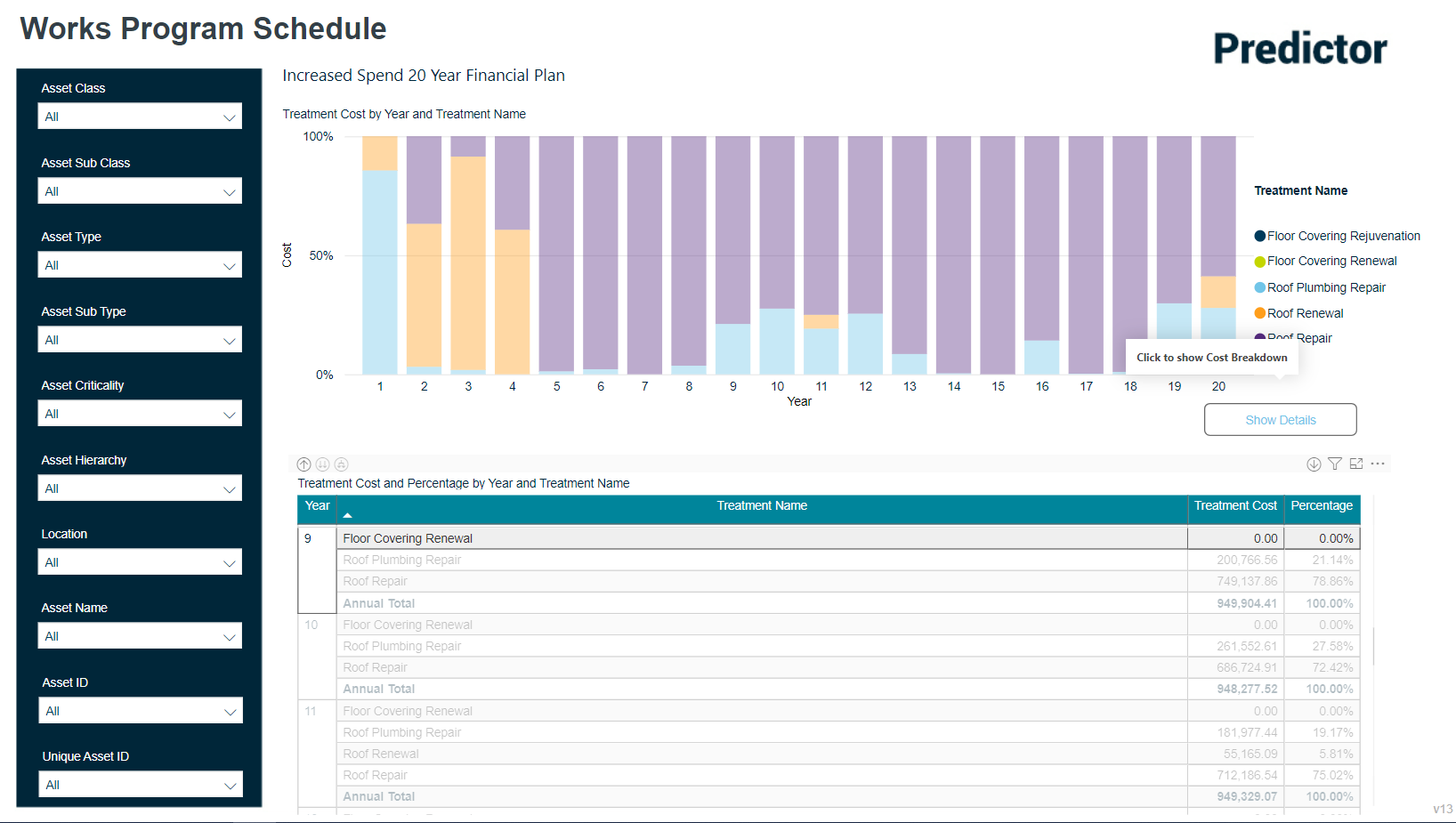
This will load the Works Prioritisation Details report for the selected Treatment in that year, and list the specific Assets which received this Treatment: